Forum rules - please read before posting.
Antialiasing not working in WebGl build
Hi all,
Can you help with the following issue?
Antialiasing not working in WebGl build.
I experience the above issue under the following version under 64bit Windows 10 using Google Chrome:
- Unity 5.6.0b5 with Adventure Creator v1.55c
Thank you for all of your assistance in advance!
Feel free to let me know if you need any further info, screenshot and or video about the mentioned issue I experience!
Howdy, Stranger!
It looks like you're new here. If you want to get involved, click one of these buttons!
Quick Links
Categories
Welcome to the official forum for Adventure Creator.
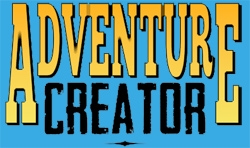
Comments