Forum rules - please read before posting.
How to show a menu from code?
I want to specify a menu to turn on a menu with code, is there any reference on how to do that ? Edit: solved i ran a cut scene from code instead.
Howdy, Stranger!
It looks like you're new here. If you want to get involved, click one of these buttons!
Quick Links
Categories
Welcome to the official forum for Adventure Creator.
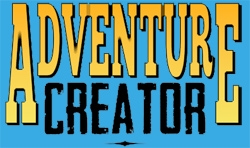
Comments
myMenu.TurnOn ();
Hey Chris, I'm new here and I'd like to say thanks for the Adventure Creator! It's a really amazing tool!
I have a problem in my code: the "TurnOn" method is not activating the Menu during the game. The code is below, as well as images. The idea is to make the Menu activate whenever an objective has its state changed.
Welcome to the community, @davimedio01.
There are two GetMenuWithName functions in AC - one inside MenuManager, and another inside PlayerMenus. You'll want to call the latter, not the former, to affect Menus at runtime:
Bear in mind that your Menu must have an Appear type set to Manual for it to be turned on via script. Otherwise, you'll need to unlock the menu instead:
You'll also want to unregister your event hook inside an OnDisable function, so that the event isn't registering multiple times upon re-enabling the script. Use this instead of your current Awake function:
Thank you so much! I read the rules right now, so sorry about the beggining lmao.
You tool is really really nice! The code above works much fine, really thank you again!
Sorry to hijack an old thread.
I want to take a screenshot with any menus (except "DisplayStand", UnityUI) showing so I'm trying to
Everything works fine, but "DisplayStand" is not showing in the screenshot if it was visible.
Here's the code snippet I'm using:
"DisplayStand" has Manual appear type.
AC 1.81.2, Unity 2022.3.3 5f1
You'd need to run this in a coroutine, and then wait until the next frame, after calling
PreScreenshotBackup, for it to take effect.Alternatively - and this is also optional in AC's save-screenshot settings - you can rely on a seprate Camera, parented to the MainCamera, that outputs to a Render Texture that you read instead.
Being a separate Camera, you can place your UI objects (except "DisplayStand") on a separate layer that isn't visible to it.
Thanks a lot for this. I couldn't get the coroutine working so I have a child-Camera to the main camera that outputs to render texture, using this for save-screenshots as well. This works to a point, but now I cannot get any UI to show up in the screenshot!? Also the UI prefabs that have the layer "UI" don't show even if UI is checked in the camera culling mask.
Please see below for inspectors of
https://imgur.com/1Jiep8K
Here is my screenshot code mostly taken from the SaveSystem AC script.
I thought it could have something with the "ScreenSpace Overlay" in the UI Canvas, but when changing to ScreenSpace Camera" I couldn't drag the main camera into Render Camera".
What's your AC version? This should happen automatically.
If not, you can attach a simple custom script to handle this - but try assigning it manually at runtime first. Also make sure that the screenshot camera's field of view matches that of the MainCamera.
AC 1.81.2, Unity 2022.3.3 5f1
Thanks. Unfortunately it doesn't work. What I did, all in runtime:
On another note, optimally I'd like the screenshotCam to have a higher FOV to get more into the picture. With the same FOV at the main camera, the sides of the screen is not included in the picture. I suppose this can be changed in the screenshot script somehow.....
Sounds like all's set up correctly.
Check the depth the UI objects have from the camera - if you can share screenshots of the Cameras, the UI objects, and how things appear in the Scene window (at an angle), I'll see if I can spot what's wrong.
Here are some screenshots:
https://imgur.com/a/mbF8Ro2
The main camera is automatically assigned, but the plane distance is set to 100 so the UI is hidden behind scene items far outside. When I set the Plane Distance close to the camera, i.e. 0.15, the UI is visible in the Main Camera, but not in the ScreenShot camera so it doesn't appear in the screenshot.
The viewport rect for the Main Camera seems to change slightly to different numbers, sometimes changing X and W, sometimes changing Y and H) each time I hit run. I suppose this has to do with the Fixed Aspect ratio, but since it changes each time I was a bit confused.
I do want to keep the ScreenShotCam viewport rect to default (x:0, y:0, w:1,h:1) and FOV to 90 (Main camera: 65) for normal screenshots though as this gives better coverage of the visible screen.
If the Plane Distance field won't show until a camera is assigned, drop the prefab into the scene, assign a Camera to show it, lower it to 0.15, apply the change to the prefab and remove from the scene.
Is the whole UI prefab on the "Visible in screenshots" layer?
Thanks. Ok, this sets the Plane Distance so that one is good. The canvas still doesn't show in the Screeshot Cam though. All the child objects as well in the UI prefab are on the "Visible in screenshots" layer.
What I tried:
Where was it put, exactly? As both cameras have the same position, I'm not sure why switching would make such a difference.
Though, as we're dealing purely with Unity concepts, I'm not sure if AC is directly involved with causing the issue.
What's your CopyCameraClearFlags component doing?
It was put in the root of the UI object
Both MainCam and ScreenshotCam have the same position but with the above script the UI is placed outside where other Screenspace-overlay objects are placed, e.g. JoystickUI.
I don't have a CopyCameraClearFlags component on the ScreenshotCam, only the Camera component. I did add it to see what happens but no change.
I cannot for my life get the UI to show up in the screenshotcam, so I'm giving up on this.
I went back to trying to turn back on this menu through a coroutine after
PreScreenshotBackupand if displayMenuOn=true:but nothing happens. Please don't spend time on this Unity thing, but if you spot the error immediately please let me know.
Code should work - so long as the Menu's "Appear type" is set to "Manual", otherwise it'll be bound by the Appear type's rule.
Unless it's part of a wider coroutine, the snippet above doesn't need to be in one, mind.
Thanks. I finally got this to work by changing the code to: