Forum rules - please read before posting.
Highlight/Outline item when hovering over hotspots.
Like the title said, is there a way to highlight or outline an item(from your inventory) when hovering it over a hotspot in scene?
Howdy, Stranger!
It looks like you're new here. If you want to get involved, click one of these buttons!
Quick Links
Categories
Welcome to the official forum for Adventure Creator.
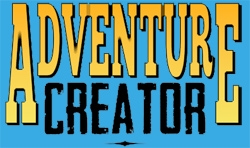
Comments
In the Settings Manager's Inventory panel, if you set the Active cursor FX to Simple, then the item's "Active graphic" will be shown when over a Hotspot.
If you instead assign a "Cursor (optional)" texture that consists of multiple frames, you can check Animate? and specify the frame numbers to have it animate when over.
Alternatively, if you set the Cursor Manager's Cursor rendering to Unity UI, then you can rely on the "IsOverHotspot" Animator bool parameter to control your UI-based Inventory icon's appearance.
I tried your first suggestion before, but it always changes to the active graphic even when not over a hotspot. My AC version is 1.83.
Share screenshots of both your Item's properties, and Settings Manager, and I'll see if I can spot the issue.