Forum rules - please read before posting.
Version 1.84 - Unity 6.1 - Interface (Menu, inventory) and cursor not Working
Howdy, Stranger!
It looks like you're new here. If you want to get involved, click one of these buttons!
Quick Links
Categories
Welcome to the official forum for Adventure Creator.
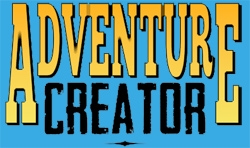
Comments
I recreated another one, I linked the Canvas, the RectTransform and the linkedbutton but it doesn't appear on the stage.
It appears, in reality it is totally offset from the anchor. It looks like it inherits the anchor from the ingame UI because if I put it in the 0 0 position, it gets in place at the bottom left like the menu.
Now, concretely, what should I use in my action list as a node to see all the hotspots cursors of the scene appear for a few seconds when I click on this button?
Because if I put in click type simulate input with FlashHotspot as input it is not much use because we just fill in the input but without code configuration.
Does it appear correct if you uncheck Always fit within screen?? It may be that the assigned RectTransform boundary is not set up correctly.
FlashHotspots is a recognised AC input - you can find it and other auto-recognised inputs in the Settings Manager's "Available inputs" panel. You do not need any settings beyond the name for it to be recognised, but your Hotspots will need to have Highlight components assigned for them to be highlight-able.
Details on FlashHotspots and the use of the Highlight component can be found in the Manual's "8.1 Highlight" chapter.
Yes, however, the scale mode and the screen match are correct.
I would take the time to create a menu from scratch without making a copy of a menu because it was really just for a test. Thank you, I will read this chapter about the FlashHotspots.
On your advice I performed the 2D turorial on your channel and I started the 3D but after downloading the package and when you open the EvilLair scene I find this success :
the first image in wireframe and the second in unlit as if the etxtures and objects were not loaded:
I read the chapter on Highlights. But in object to highlight, what type of asset do I need to add for it to work because no asset I have in the project can be attached.
Even the few visual effects I have are not taken into account.
What version of Unity are you importing to? You just need to get the right package for your project's render pipeline.
If your project uses URP (the default for 6.1), use this variant of the tutorial files:
https://adventurecreator.org/files/TutorialFiles_URP.unitypackage
It should work with the default Lit shader if you're using URP, or the Standard shader if using BIRP. If you're using a custom shader, you'll need to specify the material property you wish to affect.
However, as an alternative to affecting the materials, you can also use icons to indicate Hotspot presence. In the Settings Manager's "Hotspot settings" panel, you can set the Display Hotspot icons field to Only When Highlighting, and then define icon values underneath. When the Highlight effect kicks in, icons will show over any Hotspot that has a Highlight component assigned.
I'm using Unity 6.1. Yes, it works with this package. Before I used this:
https://adventurecreator.org/files/TutorialFiles.unitypackage
which is the one on the site as indicated in the tutorial of the video.
As you said, I set the Display hotstpot to Only when Highlighting,
but when I launch, the console shows me this error :
Why does it ask me to associate the hotspot with a Highlight object when I specified Only when Highlighting, in Settings.
And I wanted to know if this Only when Highlighting parameter is not too resource-intensive because the error is calculated at each frame.
And i have a small problem in the 3D tutorial.
I added the hotspot and the collider to the Hotspotbrain and I configured everything then with the conversation but when I wanted to test, the talk to icon is not displayed which means that you can't click on the area. However, the use interaction is well configured.
When I hover over the area, no icon appears.
I just created a hotspot instead and there everything works.
The display of each Hotspot's icon is handled by the Highlight component. If you are just using icons, and not affecting any renderers in the scene, you can just attach the Highlight component to the same object as the Hotspot and assign it in the Hotspot's component.
Hotspots must be on the Default layer to be interactive. Placing the HotspotBrain object on the Default layer will have it respond to the mouse.
Yes, I placed the HotspotBrain object on the Default layer and it works.
On the other hand, I didn't really understand the explanation for the Highlight. would it be possible to explain it to me with screenshots please for both use cases, with the Only when Highlighting and with the Object to highlight property because that's a blur ?
I just understood. I added the Highlight component on the hotspot object. Or when I click on the button that I created, it displays the icon well. I thought it did it automatically for all hotspots. So you really have to add the Highlight component on each hotspot of the scene.
On the other hand, I wanted to test the other possibility with the Objet to highlight with a default Lit shader that I created but I don't see it in the selection box.
I don't really understand the usefulness of additionally entering the hotspot in Object to highlight since adding the Highlight component is enough for it to work.
It has no use because it works without informing him.
I've finished the 3D tutorial and I just have a question about the timeline.
Normally we have the camera selected in the track, we should see the result in the Game window to work to see the result, but here I only see the point of view of the NavCam1 of the game.
Here for example I will have to see a poide view of the intro camera and not the NavCam1.
Whereas if I create an animation without using the AC>Main camera Track tool, I can see what I'm doing in the Game window.
If a Hotspot's Highlight field is left blank, but there is a Highlight component attached to the same object, it will assign this automatically. Assigning it manually makes it clear that it has one in Edit mode, but functionally there's no difference at runtime and you can skip this step if desired.
It doesn't reference a specific material / shader, but rather it affects a keyword within that shader.
When using URP, that keyword is either _Color or _BaseColor, depending on what the shader contains. This should be true of the Lit shader, but you'll need to ensure the Highlight component is attached to a MeshRenderer, which may be different to the "yellow box" object that is your Hotspot.
Is this occuring while in Play mode, or just in Edit mode, and can you see the MainCamera taking the position of Introcam while previewing in the Scene window?
Is your NavCam1's Camera component enabled? Ensure that it is disabled while in Edit mode to be able to see the effects of the MainCamera.
Yes it's okay, indeed the intro camera was not activated in the inspector.
I just notice something else, when I go to the laser panel and when I click on it without using the book and it starts the timeline sequence, the character is still playable, so I can move it while the timeline is playing whereas with the sequence when using the book I don't have this problem.
In fact it's okay I forgot to check the wait until finish box.
I downloaded the Demo game: The Chamber template from the download page of the site but when I open the scene I have the same problem I had with the 3D tutorial scene the first time, the objects are not displayed at all correctly. I'm still using Unity 6.1.
The Chamber uses Built-in Render Pipline. To view it as intended, import it into a fresh Unity project that uses built-in render pipeline, not URP.