Forum rules - please read before posting.
Version 1.84 - Unity 6.1 - Interface (Menu, inventory) and cursor not Working
Howdy, Stranger!
It looks like you're new here. If you want to get involved, click one of these buttons!
Quick Links
Categories
Welcome to the official forum for Adventure Creator.
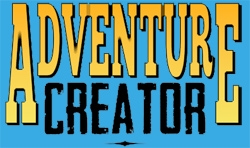
Comments
All right.
I did the tutorial "Creating an object that can be picked up".
I made a short video here: https://uploadnow.io/s/43bee2ff-5c49-4c6c-8495-3e30ffa4bc7f
When I move the object, it tends to shake a lot. The rotation doesn't work when I press the key I've assigned while the others are working.
And in the touch version, how can we do so that we can perform the other actions because if we press the object once to move it we can't do much anymore in a tactile way. You have to assign buttons for each action I guess.
I changed the key from the A key to Tab for the rotation, you can see that there is a rotation but it's not really good, it's something random and you have to move the object each time to rotate again by pressing the dedicated key.
In addition, I put the camera in top view to see the object on the ground and when I take it to move it it shakes a lot
Can you share screenshots of your object's Inspector?
Try this tutorial instead - it's for the more specific case of holding an object to examine it.
yes here is the inspector
I created a built-in render pipeline project and imported the package.
But when I play the scene, there's no inventory that shows up when you pick up the key and there's also no back arrow, so you're stuck at the table and can't do anything.
There are some errors in the console such as the "exit room menu not found" which I think corresponds to the back arrow.
Because it was mainly the inventory part that interested me in this project that allowed me to click on the object and examine it with a rotation.
Each AC game uses its own set of Managers, which contain the data for UI, Inventory etc.
You need to have the Chamber demo's own Managers assigned, which you can do by double-clicking the ManagerPackage file within /Assets/AdventureCreator/Downloads/The Chamber/Example/TheChamber_ManagerPackage.
Hi,
Yes, it works now.
Can you explain to me a little bit how the inventory works because I tried to add another item to the inventory but when the player takes it you can't examine it like the key by rotating it because I thought the feature applied to all the items you get from the inventory but it seems to only work for the key.
My idea would be to design in a URP project the same type of inventory with 3D object examination in exactly the same way as you did and display a window in the same way when you retrieve an object.
Could you help me design this please step by step ? I just want that when we click on the inventory items, we can rotate them the same way you did, but that this applies to all the items in the inventory.
Unless I can export this inventory so that I can reuse it by customizing it but I don't know if it's a good idea because I have no idea what to export and if it would work properly in a new project.
The render pipeline requirement is only for the provided example. Your own project and assets can use URP without issue.
In The Chamber, each item has an associated 3D prefab that is assigned in the Item's "Linked prefab" property. As part of the Item's Examine ActionList, the Inventory: Scene item Action's "Item To Scene" is run to spawn that prefab into the scene.
The ability to rotate the object around is handled by a third-person camera that can be dragged in all directions - the Item prefab's rotation actually remains fixed. The prefab's root is positioned far below the scene, with the Camera having a short "Far clip plane", so that the rest of the scene cannot be seen when viewing it.
This camera is assigned as a child of the prefab so that it can rotate and pivot around the centre of the viewed item. The Camera: Switch Action is then run to activate this Camera.
In the Chamber demo's Inventory Manager, see the Key/Unassembled Item's CloseUp_AssembledKey prefab as an example for the way the camera and 3D model are arranged.
I understood the whole thing better now, I looked at everything.
On the other hand, when you click on an object to examine it with the 3D rotation, and if you click on an item in the inventory, it closes and you return to the scene.
How can we do it when we are in the 3d examination window of the object, that if we click on one of the items in the inventory it opens the 3d examination of the object and that it doesn't close as it does now as if we were clicking on the back arrow.
I have another question still for this part.
When you click on an item and it opens in 3D to be examined, to avoid in game that the character can be moved, I put in the action list "ToggleItemCloseUp" the Player node with a constraint in Movement Disable and when we close the object to be examined I put the Movement back in Enable
At first, I thought it worked well, because if the player works and you open the item by examining it, the player stops well which confirms it with the footsteps that stop, but if you click everywhere on the screen while you examine the object in 3D, the player can start moving again.
How do we make it totally Disable while we examine the 3D object because if it moves in the background, it's problematic.
And also, concerning the UI, I tried to put a panel to have a color I wanted because otherwise when you look at the 3d object it takes the background of the lighting environment but the problem is that the panel is always seen above when you examine the 3D object while it is well below in the hierarchy.
Thank you again for your answers to my questions because I really try to understand to learn well.
Even if I create three canvases with canvas2 in order 10, canvas1 in order 5 and canvas0 in order 0, the 3D object in play is not visible because of the panel.
Does the fact that there is the use of a camera in the UI make it necessary to go through something like a texture render to get a background?
Sorry, I'm not 100% following. What's the behaviour you have now, vs what you'd like?
Constraining Movement as you are should be enough, but depending on your settings it's possible that AC is still registering clicks as point-and-click commands.
As an alternative to the Player: Constrain, try the Engine: Manage systems Action. With this you can disable the "Movement" system completely, or temporarily switch the Movement method to None.
Just bear in mind that with the latter option, this will change the Settings Manager - so if you exit your game during this time, it will still be "None" next time you play. To get around this, just use another such Action to set your Movement method to it's normal value when your game begins. This can be done with the ActionList on start game field at the top of the Settings Manager.
Sorting order in a UI only affects its draw order relative to other UI elements. To control its order in 3D space, set the Canvas's Render Mode to Screen Space - Camera, and assign the Third-person camera in the Render Camera field that then appears. The Plane Distance field then affects how far away the Canvas will be drawn.
I put the action type Engine >Manage system with Disabled for Movement and for the Player. There doesn't seem to be a problem anymore but on the other hand, when you look in the editor what is happening, the character is stuck but he stays in motion on the spot (he executes the last move he was making) and when you close the object examination window he finishes the movement while with the Player node with the constraint, The character stopped immediately and when you closed the object examination window you found the character in the idle position.
I put the canvas in Screen Space Camera and I placed the Camera object in Render Camera but I can't see the panel at all.
Regarding the point that we didn't understand, I wanted to know how it was possible, when you are in the 3d examination window of the object, to click on one of the items or on the same one and that it displays again a 3D object to be examined because there if you click on an icon of the items it closes the 3D examination window to return to the game as if you were clicking on the back arrow.
Regarding the player's disable it's good, I had actually forgotten a node that I had placed at the end in enable, that's why it reactivated. On the other hand, the canvas for the camera I can't get it to work.
You have the CanvasPanel beside the Canvas in the Hierarchy - it'll need to be a child of the Canvas.
For the clicking of Inventory Items, you'll need to avoid running the Menu: Check state Action that closes the close-up logic/behaviour if the ItemCloseUp menu is curently on. The Actions that get run in that event would need to be put in a separate ActionList that gets run when clicking the Back button.
If I put it in the canvas where the text is also located, it doesn't change anything.
What is your Canvas's Plane Distance set to compared with the Far Clip Plane of the CloseUpCamera? If it's larger, it will be out of its draw distance.
The plane distance of the canvas is 4. You can see that he's in the camera area.
Try moving the Canvas and its children to the Default layer - it may be that its current layer (UI) is not being rendered by the MainCamera.
Otherwise, you can use a Quad GameObject with an Unlit material to act as a background. This would need to be parented to the Camera and positioned where the Canvas is in your above screenshot.
Yes, it works with the QuadGameobject. Thank you.
I've been around the Puzzle Template and I'd like to know something about a principle of operation between being in a classic 3D point and click scene with your character and wanting to solve a puzzle like the combination lock in 2D.
Is it with AC it better to design the puzzles in the same 3D scene, like for example here where I quickly put a block to represent a door and another block for a code panel with buttons.
If you click on the panel's hotspot, it switches the camera to zoom in on the panel and you disable the player's movement to then interact with the panel's buttons that are activated as soon as you're on the panel.
Or should we create a new scene dedicated to the enigma like the example of the combination lock
or when you click on the panel in the 3D scene it doesn't switch camera but it would switch scenes on the puzzle? And when you validate the combination, it unlocks the door in the other scene.
I would like to know what is the most appropriate with AC for all the puzzles that will punctuate the game, whether it is for combinations, puzzles...